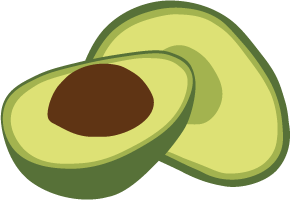ArangoDB v2.8 reached End of Life (EOL) and is no longer supported.
This documentation is outdated. Please see the most recent version here: Try latest
Details about the ArangoDB Server
The ArangoDB database server has two modes of operation: As a server, where it will answer to client requests and as an emergency console, in which you can access the database directly. The latter - as the name suggests - should only be used in case of an emergency, for example, a corrupted collection. Using the emergency console allows you to issue all commands normally available in actions and transactions. When starting the server in emergency console mode, the server cannot handle any client requests.
You should never start more than one server using the same database directory, independent from the mode of operation. Normally ArangoDB will prevent you from doing this by placing a lockfile in the database directory and not allowing a second ArangoDB instance to use the same database directory if a lockfile is already present.
The following command starts the ArangoDB database in server mode. You will be able to access the server using HTTP requests on port 8529. Look here for a list of frequently used options – see here for a complete list.
unix> /usr/local/sbin/arangod /tmp/vocbase
20ZZ-XX-YYT12:37:08Z [8145] INFO using built-in JavaScript startup files
20ZZ-XX-YYT12:37:08Z [8145] INFO ArangoDB (version 1.x.y) is ready for business
20ZZ-XX-YYT12:37:08Z [8145] INFO Have Fun!
After starting the server, point your favorite browser to:
http://localhost:8529/
to access the administration front-end.
Linux
To start the server at system boot time you should use one of the pre-rolled packages that will install the necessary start / stop scripts for ArangoDB. You can use the start script as follows:
unix> /etc/init.d/arangod start
To stop the server you can use the following command:
unix> /etc/init.d/arangod stop
You may require root privileges to execute these commands.
If you compiled ArangoDB from source and did not use any installation package – or using non-default locations and/or multiple ArangoDB instances on the same host – you may want to start the server process manually. You can do so by invoking the arangod binary from the command line as shown before. To stop the database server gracefully, you can either press CTRL-C or by send the SIGINT signal to the server process. On many systems this can be achieved with the following command:
unix> kill -2 `pidof arangod`
Frequently Used Options
The following command-line options are frequently used. For a full list of options see the documentation.
database-directory
Uses the “database-directory” as base directory. There is an alternative version available for use in configuration files, see configuration documentation.
--help
-h
Prints a list of the most common options available and then exists.
In order to see all options use --help-all.
--log level
Allows the user to choose the level of information which is logged by the server. The “level” is specified as a string and can be one of the following values: fatal, error, warning, info, debug or trace. For more information see here.
--server.disable-authentication
Setting value to true will turn off authentication on the server side
so all clients can execute any action without authorization and privilege
checks.
The default value is false.
--server.keep-alive-timeout
Allows to specify the timeout for HTTP keep-alive connections. The timeout
value must be specified in seconds.
Idle keep-alive connections will be closed by the server automatically when
the timeout is reached. A keep-alive-timeout value 0 will disable the keep
alive feature entirely.
--server.endpoint endpoint
Specifies an endpoint for HTTP requests by clients. Endpoints have
the following pattern:
- tcp://ipv4-address:port - TCP/IP endpoint, using IPv4
- tcp://[ipv6-address]:port - TCP/IP endpoint, using IPv6
- ssl://ipv4-address:port - TCP/IP endpoint, using IPv4, SSL encryption
- ssl://[ipv6-address]:port - TCP/IP endpoint, using IPv6, SSL encryption
- unix:///path/to/socket - Unix domain socket endpoint
If a TCP/IP endpoint is specified without a port number, then the default port (8529) will be used. If multiple endpoints need to be used, the option can be repeated multiple times.
Examples
unix> ./arangod --server.endpoint tcp://127.0.0.1:8529
--server.endpoint ssl://127.0.0.1:8530
--server.keyfile server.pem /tmp/vocbase
2012-07-26T07:07:47Z [8161] INFO using SSL protocol version 'TLSv1'
2012-07-26T07:07:48Z [8161] INFO using endpoint 'ssl://127.0.0.1:8530' for http ssl requests
2012-07-26T07:07:48Z [8161] INFO using endpoint 'tcp://127.0.0.1:8529' for http tcp requests
2012-07-26T07:07:49Z [8161] INFO ArangoDB (version 1.1.alpha) is ready for business
2012-07-26T07:07:49Z [8161] INFO Have Fun!
Note: If you are using SSL-encrypted endpoints, you must also supply
the path to a server certificate using the --server.keyfile option.
Endpoints can also be changed at runtime.
Please refer to HTTP Interface for Endpoints for more details.
--daemon
Runs the server as a “daemon” (as a background process).
Troubleshooting
If the ArangoDB server does not start or if you cannot connect to it using arangosh or other clients, you can try to find the problem cause by executing the following steps. If the server starts up without problems you can skip this section.
-
Check the server log file: If the server has written a log file you should check it because it might contain relevant error context information.
- Check the configuration: The server looks for a configuration file
named arangod.conf on startup. The contents of this file will be used
as a base configuration that can optionally be overridden with command-line
configuration parameters. You should check the config file for the most
relevant parameters such as:
- server.endpoint: What IP address and port to bind to
- log parameters: If and where to log
- database.directory: Path the database files are stored in
If the configuration reveals that something is not configured right the config file should be adjusted and the server be restarted.
-
Start the server manually and check its output: Starting the server might fail even before logging is activated so the server will not produce log output. This can happen if the server is configured to write the logs to a file that the server has no permissions on. In this case the server cannot log an error to the specified log file but will write a startup error on stderr instead. Starting the server manually will also allow you to override specific configuration options, e.g. to turn on/off file or screen logging etc.
-
Check the TCP port: If the server starts up but does not accept any incoming connections this might be due to firewall configuration between the server and any client(s). The server by default will listen on TCP port 8529. Please make sure this port is actually accessible by other clients if you plan to use ArangoDB in a network setup.
When using hostnames in the configuration or when connecting, please make sure the hostname is actually resolvable. Resolving hostnames might invoke DNS, which can be a source of errors on its own.
It is generally good advice to not use DNS when specifying the endpoints and connection addresses. Using IP addresses instead will rule out DNS as a source of errors. Another alternative is to use a hostname specified in the local /etc/hosts file, which will then bypass DNS.
-
Test if *curl can connect*: Once the server is started, you can quickly verify if it responds to requests at all. This check allows you to determine whether connection errors are client-specific or not. If at least one client can connect, it is likely that connection problems of other clients are not due to ArangoDB’s configuration but due to client or in-between network configurations.
You can test connectivity using a simple command such as:
curl --dump - -X GET http://127.0.0.1:8529/_api/version && echo
This should return a response with an HTTP 200 status code when the server is running. If it does it also means the server is generally accepting connections. Alternative tools to check connectivity are lynx or ab.