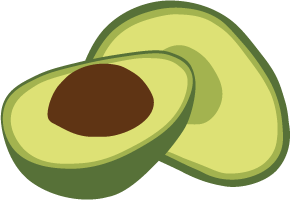ArangoDB v2.8 reached End of Life (EOL) and is no longer supported.
This documentation is outdated. Please see the most recent version here: Try latest
How to try it out
In this text we assume that you are working with a standard installation of ArangoDB with at least a version number of 2.0. This means that everything is compiled for cluster operation, that etcd is compiled and the executable is installed in the location mentioned in the configuration file. The first step is to switch on the dispatcher functionality in your configuration of arangod. In order to do this, change the cluster.disable-dispatcher-kickstarter and cluster.disable-dispatcher-interface options in arangod.conf both to false.
Note: Once you switch cluster.disable-dispatcher-interface to false, the usual web front end is automatically replaced with the web front end for cluster planning. Therefore you can simply point your browser to http://localhost:8529 (if you are running on the standard port) and you are guided through the planning and launching of a cluster with a graphical user interface. Alternatively, you can follow the instructions below to do the same on the command line interface.
We will first plan and launch a cluster, such that all your servers run on the local machine.
Start up a regular ArangoDB, either in console mode or connect to it with the Arango shell arangosh. Then you can ask it to plan a cluster for you:
arangodb> var Planner = require("org/arangodb/cluster").Planner;
arangodb> p = new Planner({numberOfDBservers:3, numberOfCoordinators:2});
[object Object]
If you are curious you can look at the plan of your cluster:
arangodb> p.getPlan();
This will show you a huge JSON document. More interestingly, some further components tell you more about the layout of your cluster:
arangodb> p.DBservers;
[
{
"id" : "Pavel",
"dispatcher" : "me",
"port" : 8629
},
{
"id" : "Perry",
"dispatcher" : "me",
"port" : 8630
},
{
"id" : "Pancho",
"dispatcher" : "me",
"port" : 8631
}
]
arangodb> p.coordinators;
[
{
"id" : "Claus",
"dispatcher" : "me",
"port" : 8530
},
{
"id" : "Chantalle",
"dispatcher" : "me",
"port" : 8531
}
]
This tells you the ports on which your ArangoDB processes will listen. We will need the 8530 (or whatever appears on your machine) for the coordinators below.
More interesting is that such a cluster plan document can be used to start up the cluster conveniently using a Kickstarter object. Please note that the launch method of the kickstarter shown below initializes all data directories and log files, so if you have previously used the same cluster plan you will lose all your data. Use the relaunch method described below instead in that case.
arangodb> var Kickstarter = require("org/arangodb/cluster").Kickstarter;
arangodb> k = new Kickstarter(p.getPlan());
arangodb> k.launch();
```js
That is all you have to do, to fire up your first cluster. You will see some
output, which you can safely ignore (as long as no error happens).
From that point on, you can contact one of the coordinators and use the cluster
as if it were a single ArangoDB instance (use the port number from above
instead of 8530, if you get a different one) (probably from another
shell window):
```js
$ arangosh --server.endpoint tcp://localhost:8530
[... some output omitted]
arangosh [_system]> db._listDatabases();
[
"_system"
]
```js
This for example, lists the cluster wide databases.
Now, let us create a sharded collection. Note, that we only have to specify
the number of shards to use in addition to the usual command.
The shards are automatically distributed among your DBservers:
```js
arangosh [_system]> example = db._create("example",{numberOfShards:6});
[ArangoCollection 1000001, "example" (type document, status loaded)]
arangosh [_system]> x = example.save({"name":"Hans", "age":44});
{
"error" : false,
"_id" : "example/1000008",
"_rev" : "13460426",
"_key" : "1000008"
}
arangosh [_system]> example.document(x._key);
{
"age" : 44,
"name" : "Hans",
"_id" : "example/1000008",
"_rev" : "13460426",
"_key" : "1000008"
}
```js
You can shut down your cluster by using the following Kickstarter
method (in the ArangoDB console):
```js
arangodb> k.shutdown();
If you want to start your cluster again without losing data you have previously stored in it, you can use the relaunch method in exactly the same way as you previously used the launch method:
arangodb> k.relaunch();
Note: If you have destroyed the object k for example because you have shutdown the ArangoDB instance in which you planned the cluster, then you can reproduce it for a relaunch operation, provided you have kept the cluster plan object provided by the getPlan method. If you had for example done:
arangodb> var plan = p.getPlan();
arangodb> require("fs").write("saved_plan.json",JSON.stringify(plan));
Then you can later do (in another session):
arangodb> var plan = require("fs").read("saved_plan.json");
arangodb> plan = JSON.parse(plan);
arangodb> var Kickstarter = require("org/arangodb/cluster").Kickstarter;
arangodb> var k = new Kickstarter(plan);
arangodb> k.relaunch();
to start the existing cluster anew.
You can check, whether or not, all your cluster processes are still running, by issuing:
arangodb> k.isHealthy();
This will show you the status of all processes in the cluster. You should see “RUNNING” there, in all the relevant places.
Finally, to clean up the whole cluster (losing all the data stored in it), do:
arangodb> k.shutdown();
arangodb> k.cleanup();
We conclude this section with another example using two machines, which will act as two dispatchers. We start from scratch using two machines, running on the network addresses tcp://192.168.173.78:8529 and tcp://192.168.173.13:6789. Both need to have a regular ArangoDB instance installed and running. Please make sure, that both bind to all network devices, so that they can talk to each other. Also enable the dispatcher functionality on both of them, as described above.
arangodb> var Planner = require("org/arangodb/cluster").Planner;
arangodb> var p = new Planner({
dispatchers: {"me":{"endpoint":"tcp://192.168.173.78:8529"},
"theother":{"endpoint":"tcp://192.168.173.13:6789"}},
"numberOfCoordinators":2, "numberOfDBservers": 2});
With these commands, you create a cluster plan involving two machines. The planner will put one DBserver and one Coordinator on each machine. You can now launch this cluster exactly as explained earlier:
arangodb> var Kickstarter = require("org/arangodb/cluster").Kickstarter;
arangodb> k = new Kickstarter(p.getPlan());
arangodb> k.launch();
Likewise, the methods shutdown, relaunch, isHealthy and cleanup work exactly as in the single server case.
See the corresponding chapter of the reference manual for detailed information about the Planner and Kickstarter classes.